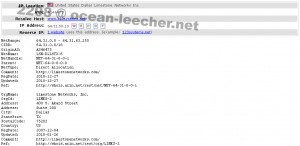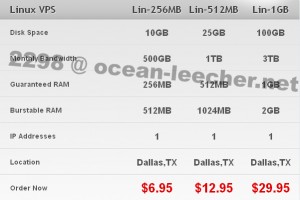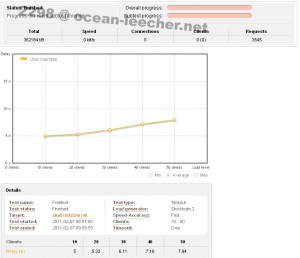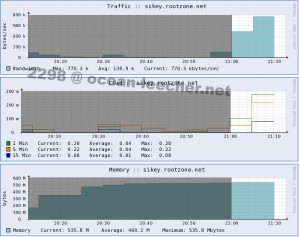For people who are playing around in the virtual private or dedicated server world, the words “managed” and “unmanaged” must be very familiar. Yes it is the add-on service from web hosting provider especially for virtual and dedicated. In my opinion which i learned from purchasing a few virtual private server both managed and unmanaged recently, i can explain that managed service is the provider will take care all of your server management such as basic server related installation, modules, and security hardening. Managed service also includes updates, patches, and monitoring. Those are basic service that has to be provided from managed service. Furthermore, besides basic services, some provider also include 3rd party software installation and consultation for customer’s own software issue.
Now we are going to talk about the price. Managed service’s price ranged from $15 to infinite (i don’t know how much is the highest cost for managed service). There are providers which include managed service within their packages and also separated or add-on service if we purchase their virtual private or dedicated server. Here is the funny part, there are providers who have two kinds of package, for example: the smallest unmanaged package which costs $10 and managed plus free WHM/cPanel for $25. One day i asked one of them whether i can purchase the WHM/cPanel managed package without managed service to reduce the cost, and they said they cannot do that. I wonder why do they not allowed me to purchase with option like that, so i asked another provider who has two kind of packages alike, and the provider said that yes i can, but it will costs $22. Wow, if we calculate that, managed service only costs $3, that is very cheap. I don’t know whether it was very cheap or just a marketing strategy to pull in more customer with the words “Free WHM/cPanel”, because so far i know WHM/cPanel retail price for virtual private server is $15 and $25 for dedicated server, lol. So the conclusion is they don’t include WHM/cPanel for free in the package, but yes managed service is free, because they have to pay for WHM/cPanel license while on the other side managed service can be done by their own human resouce without responsibility to pay for self resource license – i don’t even know whether if it is exist or not -.
Moreover about managed service, it is very different from premium service, there are lots of provider misguided in the implementation.
“You are just paying five bucks for this vps, what can you expect? Fast speed? Good uptime? Great performance? Quick support response?”
That statement are totally not smart. We are paying five bucks for the service you advertised. Blahblahblah space, blahblah data transfer, and blahblahblah port speed, so we deserve to get those blahblahblah. If you advertised blahblahblah without the features like “We don’t guarantee the performance, we don’t guarantee for the uptime, we don’t guarantee for the support”, so please do not saying something like the quote above. The package should be only divided by server spec like space, data transfer, port speed, or another technical specification, not bad quality server or thousand years support response. Customer support for managed and unmanaged service only distinguished by the question level. Basic questions or requests like billing, service issues, add-on services, or general questions like that has to be answered with good response time, unless if the questions or requests are about install or update the server, that is managed service and the provider has the right not to answer or offering the customer to upgrade to the managed package. But if the illustration above is really happened, that should be exist between ordinary package and premium package with faster support response privilege. Remember, managed and premium is two different word with two different meaning.
So which one will you choose? Managed is good for someone who doesn’t really experienced with server but have an important purpose of the server, so it will be comparable with the extra money for managed service. Anyway how do we know how to choose the good managed service provider? I only have one answer, keep trying until you got the best one for you, don’t believe anyone until you experienced yourself.